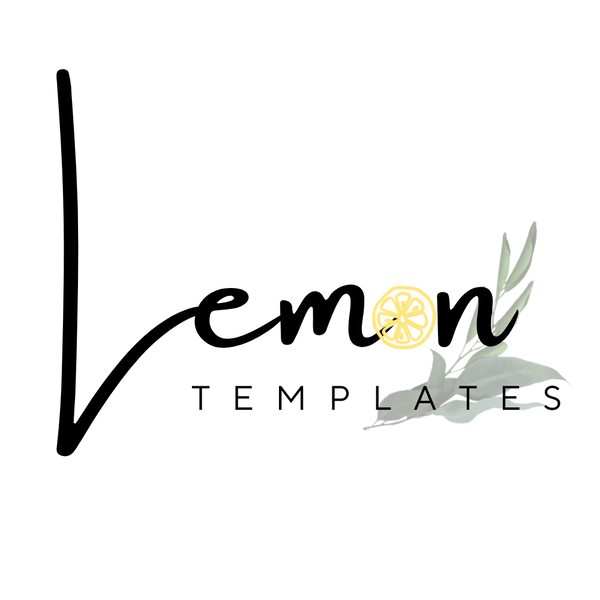How to Optimize Your Website for Pinterest
Share
Want to unlock the full potential of Pinterest to drive traffic to your blog? It's not enough to just create great pins; you need to make sure your website is optimized for Pinterest, too. This means making it easy for people to find and share your content on Pinterest, and ensuring that Pinterest understands what your content is all about.
This guide will show you how to optimize your website for Pinterest, step-by-step. We'll cover everything from adding essential tags to enabling Rich Pins and making your content super-shareable.
Why Optimizing Your Website for Pinterest is Crucial
Think of your website as the home base for your content, and Pinterest as a powerful tool to send visitors there. Optimizing your website for Pinterest provides several key benefits:
- Increased Visibility on Pinterest: Makes your content more discoverable in Pinterest search and related feeds.
- More Followers: Encourages Pinterest users to follow your profile.
- Drive Traffic to Your Website: This is the ultimate goal! Optimized websites make it easier for users to click through from your pins to your blog posts and other content.
- Improved Pinterest SEO: Helps Pinterest understand your content, leading to better ranking in search results.
Connect Pinterest to Your Website: Using Pinterest Tags
The first step in optimizing your website is to connect it to Pinterest. This is done by adding a Pinterest tag to your website's code.
What are Pinterest Tags?
Pinterest tags are small snippets of code that you add to your website's HTML. They act like "metadata," providing Pinterest with information about your content. This helps Pinterest index your content correctly and show it to the right audience.
How to Add Pinterest Tags (Simplified Steps):
- Get Your Tag: Find your Pinterest tag code in your Pinterest business account settings (usually under "Ads" or "Conversions"). Pinterest provides detailed instructions on their website.
-
Add to Your Website's Header: You'll need to add this code to the
<head>section of your website's HTML.- If you use WordPress: Many themes have a specific place to add header code, or you can use a plugin like "Insert Headers and Footers."
- If you use Squarespace, Wix, or another platform: Check their documentation for instructions on adding header code.
- Verify Your Website: Once you've added the tag, you need to verify your website with Pinterest. This confirms that you own the site and allows Pinterest to start tracking data. Pinterest provides instructions for this process.
It's important to note that the exact steps for adding the tag might vary slightly depending on your website platform. Always refer to Pinterest's official help documentation and your platform's instructions for the most accurate guidance.
Supercharge Your Pins with Rich Pins
Rich Pins are enhanced pins that automatically pull extra information from your website and display it directly on the pin. This makes your pins more informative and engaging, leading to higher click-through rates.
Types of Rich Pins (Focus on those relevant to bloggers):
- Article Pins: Essential for bloggers! These pins display the headline, author, and a brief description from your blog post. This makes it clear to users that the pin links to a full article.
- Recipe Pins: (If relevant) Display ingredients, cooking times, and serving sizes.
- Product Pins: (If relevant) Show real-time pricing and availability.
Benefits of Rich Pins:
- Increased Engagement: More information makes pins more compelling.
- Higher Click-Through Rates: Users are more likely to click on pins that provide clear context.
- Improved SEO: Rich Pins provide more data to Pinterest's algorithm.
How to Get Rich Pins (Simplified Steps):
-
Add Metadata to Your Website: Your website needs to have the correct metadata (also called schema markup) for Rich Pins to work.
- If you use WordPress: Plugins like Yoast SEO can help you add this metadata easily.
- If you use another platform: Check their documentation for instructions on adding schema markup.
- Apply for Rich Pins: Go to Pinterest's Rich Pins Validator (you can find this by searching on Pinterest or Google) and enter the URL of a page on your website that has the metadata.
- Validate and Enable: Pinterest will check your metadata and, if everything is correct, enable Rich Pins for your site.
Again, the exact steps might vary. Always refer to Pinterest's official help documentation for Rich Pins.
Make Sharing Easy: Optimizing Your Website for Pinning
Beyond tags and Rich Pins, there are several other things you can do to make your website more Pinterest-friendly:
- Pin It Button: Install a "Pin It" button (also called a "Save" button) on your website images. This makes it super easy for visitors to save your content to their own Pinterest boards with a single click. Most website platforms have plugins or widgets to add this functionality.
- Social Sharing Buttons: Include social sharing buttons for Pinterest (and other platforms) on your blog posts and pages.
-
Image Optimization:
- High-Resolution Images: Use clear, high-quality images that will look good on Pinterest.
- Descriptive Alt Text: Add descriptive "alt text" to all your images. This is important for accessibility (screen readers) and also helps Pinterest understand what your image is about.
- Descriptive Image File Names: Use descriptive file names (e.g., "vegan-chocolate-chip-cookies.jpg" instead of "IMG_1234.jpg").
Turn Your Website into a Pinterest Traffic Magnet
Optimizing your website for Pinterest is an essential step in driving traffic to your blog. By connecting your website with Pinterest tags, enabling Rich Pins, and making your content easy to share, you can significantly increase your visibility on the platform and attract a larger audience.